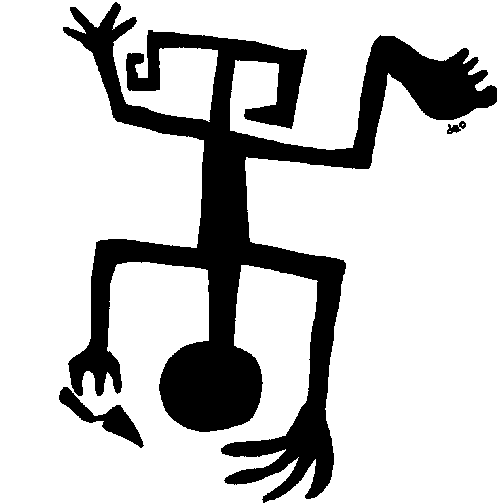
TFQA: Tools for Quantitative Archaeology
kintigh@tfqa.com +1 (505)
395-7979
TFQA Home
TFQA Documentation
TFQA Orders
Kintigh
(ASU Directory)
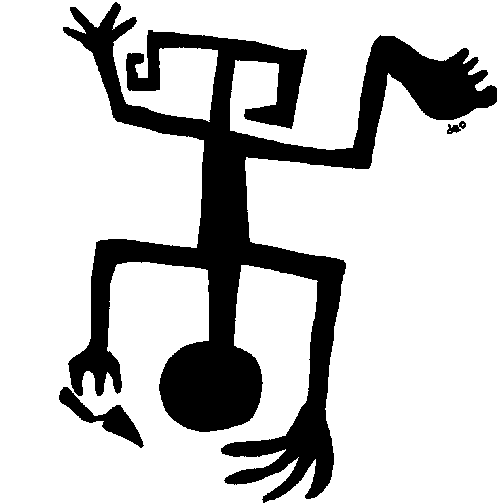 |
TFQA: Tools for Quantitative Archaeology |
TFQA Home |
Installation & Getting StartedINSTALLATION 1. You will have an email with a link to the download location.
Using your browser, download TFQAPackage.exe to your Desktop. Your
browser may automatically download elsewhere (e.g.,
Downloads)--that is fine too. 2. Using Windows Explorer or My Computer, start the installation
by double clicking on TFQAPackage.exe wherever you just downloaded
it. 3. When asked where you want to "Extract to" choose your
Desktop or Downloads folder, for now, and click on the "Extract"
button. (In Windows 7, 8, and 10 you may not be able to
easily extract it to the Program Files folder because of
permissions.) 4. When you are asked for a password, enter the password from
your order response email exactly as it was provided. This will
put the toolkit programs in the folder "TFQA" on your desktop (or
wherever you told it). If you get a message saying that
"This program may not have installed correctly", you can ignore
it. Just close the window. 5. Use Windows Explorer or My Computer to move the TFQA folder to
C:\Program Files (x86), c:\Program Files, or wherever you prefer.
Windows 7 will want administrator permission to move it to Program
Files; if this is a problem, you can also leave it on your desktop
or move it anywhere else you have access to. 6. The computer needs to know where the programs can be found.
See Running TFQA under Windows for
instructions. GETTING STARTED &
DOCUMENTATION You will need to read at least Overview
of Programs the Program
Conventions, and Running
the TFQA Programs under Windows.You may also want to scan
the documentation for the individual programs to get specifics on
the algorithms, options, input formats, and output. The latest
version of the full toolkit documentation is available online at http://tfqa.com/doc. (The HTML
program documentation files at the dtime the dirtibution package
was created are also included the the distribution in the TFQA/Doc
folder). A pdf of an out-of-date printed version of the manual
(147p from 3/11/2006) is contained in
TFQA\doc\tfqaDocOutdated.pdf. A copy of my spatial analysis
survey article is also there
(Kintigh1991SpatialAnalysis.pdf). Running the Tools for Quantitative Archaeology under Windows is a
bit unusual because the TFQA programs, with a handful of
exceptions, are "console mode" true Windows programs that do not
have a menu driven interface or sophisticated file navigation
capabilities.Running the TFQA
Programs under Windows explains how to set things up to run
them conveniently. The essential thing is that the programs look
in the proper folder for the data files you need and that they
output files to the same place. The few programs that produce graphics are DOS programs (KMPLT,
DIVPLT, LDPLT, BAYES, SCAT, and FORD) and demand special attention
to run; see Running TFQA
Graphics Programs . In particular they do not deal with long
file names and are restricted to, at most, 8 character file names
(with no spaces or special characters) followed, optionally, by a
period and a 3 character extension (e.g., MYDATA.ADF). If you have
files you want these programs to read that don't meet these DOS
conventions, you must rename them so they do. To avoid frustration, once you have installed the programs,
please read (really!) the
Program
Conventions, and Running
the TFQA Programs under Windows before you try running
anything. CSV Files Using CSV Files In the CSV subdirectory, created when you install the program,
are versions of several of the main programs that will accept
comma separated value (CSV) input rather than the standard program
input (with separate files for data and row and column labels)
described in the documentation. If you preparing data files to
analyze with Excel or another spreadsheet (or want to go back and
forth through Excel), these may be easier to use (do File>Save
As>CSV in Excel). These versions of the programs use dynamic
storage allocation which allows them to do problems of almost
unlimited size. These are both steps on the road to a Windows
interface, but for now they retain the DOS-like interface though
they are true windows programs. See Programs
Using CSV Interface for more information and a description
of the input format. FILES AND FOLDERS In general, you don't need to know this. The main TFQA directory
contains the latest versions of all the programs in the package.
With the except of the programs that produce graphics directly
(e.g., kmplt and ldplt) and a few other minor programs, the TFQA
programs have been converted from their original DOS forms to
Windows console programs that handle bigger problems and run very
much faster. These Windows programs have essentially the same
interface as the DOS programs. Page Last Updated: 1 April 2020 |
| Home | Top | Overview | Ordering | Documentation |